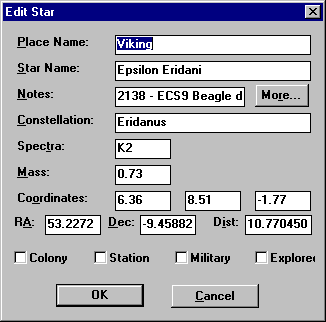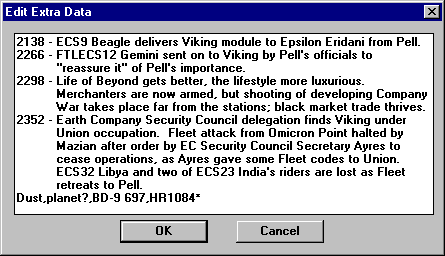[Intro]
[Contents]
[Instructions]
[Features]
[Data]
[Stars]
[Glossary]
[References]
[Downloads]
[Extrasolar Planets]
[Maps]
[Sol-Type Stars with Planets]
<<Prev]
[Sol]
[Next>>
Current Features:
-
FILES:
- Under "FILE", "OPEN" the file desired; try the
smaller data files (e.g., 25LY-H.CHV or CJC-ONLY.CHV) first if your
computer is not a 486-DX with ample memory. A list of the files that you used
most recently is displayed under the menu of FILE commands. Using FILE
"IMPORT", you can load your own data files (created in ASCII as
*.LST). "SAVE" allows you to save any changes as the same star file,
while "SAVE AS" prompts you to record the data as a different or new
file. Under "Info", you can now type in some background information
on each data file that you've modified or created. FILE "EXPORT"
can be used to create an ASCII data file. If a newly loaded file seems to be
oddly displayed, hit the ESC (RESET) key to make sure that the new file's
PREFERENCE settings are being used.
ROTATING & CENTERING: - Holding down the right click and moving the
mouse will allow you to rotate the stellar display. Double left-clicking a
star will open up options that include setting that star as the new center of
display.

DISPLAY RADIUS & SCOPE: - The viewer can display all 7,700-some stars.
Display too many stars, however, and not only does the view become a crowded
mess but screen changes slow to a crawl. Hence, the initial display is set at
a 20-ly radius; that is, it will only display the stars within 20 ly of your
chosen center. If you move the center more than 3 pixels, though, it will
recalculate the display. Under VIEW-PREFERENCES - "VIEW RADIUS",
you can increase or decrease the sphere of display to the specific light-years
desired. You will want to increase the VIEW RADIUS to view stars over 100 ly
from Earth since the current 250 ly data files have only a sparse scattering of
bright stars at that distance; in other words, the closest star to your
given center star may be more than 20 ly away. EDIT "SCOPE" and the
SCOPE icon give you a visual reference for the scale of display in light-years.
VIEW-PREFERENCES is now also provided as an easy-to-use icon. You may need
to hit the ESC (RESET) key after exiting PREFERENCES to enable the new PREFERENCE
settings.
GRID & DROP LINES: - Under "EDIT", one can set or remove a
x,y-grid with z-drop lines from each star to the grid; to see the drop lines,
rotate the display with the right click. Currently, the size of each square
in the grid is set to five light-years on each side.

The grid also may be set to accommodate the "landscape" orientation of
most PC screens ("X" distances are displayed wider than
"Y" distances). You can change the settings (e.g., "X"
= - "Y" scale) under VIEW-PREFERENCES "POSITION".
LINKS & DISPLAY SCALE ICONS: - Links can be drawn between stars that are
within a set distance, and link numbers indicating distance can also be
displayed. The color and the type of line (solid, short dashes, etc.) used
to show the links can be changed.
In addition, under VIEW-PREFERENCES, you can turn on or off the
display of the grid and link lines and numbers. EDIT "SCALE" allows
you to enlarge or shrink the distance in light-years from the chosen center
currently in view. Try the icons for "ENLARGE" and
"SHRINK" which are convenient to use, especially with SCOPE on.
PLACE/STAR NAMES & HOVERING: - Currently, only some star and place names
are loaded for view to keep the display from getting too cluttered. Beyond 20
ly from Earth, only the names of larger and brighter stars (spectral-type OBAFG
dwarfs, subgiants, giants, supergiants, etc.) and other celestial objects of
special interest are displayed. Placing ("hovering") the cursor
over any star, however, will cause its place or star name (or designation) to
be displayed until you move the cursor away. You can turn off the display of
names under VIEW-PREFERENCES.
COLORS: - The stars are colored according to their spectral type on the
"main sequence", where: O is bluish violet; B is blue; A is cyan;
F is pale yellow; G is yellow; K is orange; and M is red. Stars, not
classed OBAFGKM, are coded X (mostly unknowns) which are initially set to grey.
The color settings can be changed under VIEW-PREFERENCES -
"STARS". You can also change the default background color from black
to, for example, white using VIEW-PREFERENCES - "DISPLAY" -
"Background". With white and other light backgrounds, you may want
to change the STARS "Name Font" color to black and turn "Star
Outline" on.

SIZING: - Under VIEW, the default display size of the stars can also be
changed. Current settings are not to scale, since red giants can have
diameters more than 100 times that of our sun -- 1,000 times or more for
supergiants. By comparison, "white" dwarfs are of planetary scale at
about the size of the Earth, or less. [A size setting has not been provided
for subgiants because these stars not only pulsate (expand and contract) but
their relative size would depend on their mass (initial spectral type) and
stage of evolution.] If you are specifying a star that is off the "Main
Sequence", you can size it under "Spectra" by adding:
"d" at the beginning for white dwarfs (e.g., "dA");
"*" for giant or "~" for supergiant at the end (e.g.,
"K0*" or "M0~").
FAST MOVES: - "GOTO", under VIEW and as an icon, is very handy for
finding specific place names and stars. You can list for selection: all stars
currently "In View"; only "Named" stars currently
displayed; or all the named stars in the data file opened.

VIEW "RESET" (or the ESC key); will return you to a predefined center.
The initial center is Earth but you can specify another place under
VIEW-PREFERENCES POSITION.

DISTANCES: - Under "REPORT", one can display and print distances
from a selected star to all other stars within view. Again, ChView does not
draw links between stars that are less than 0.2 ly apart.
EDIT STAR SYSTEM DATA: - Under EDIT, you can also edit the default data
provided for individual stars (and star systems) and add new stars. Without
going through EDIT, double-clicking on a star brings up a dialog box of basic
information about that star. The box currently displays: Place Name; Star
Name; Notes; Distance to Earth; Spectral Type ("Spectra"); Mass
(as a ratio of our sun's); Constellation; and (x,y,z) Equatorial System
Coordinates in light-years from Earth. There is one "button" to
center the display on this star and another to edit that star's information.
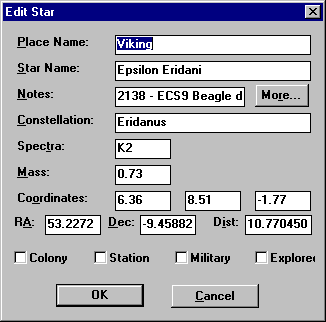
The "MORE" button allows you to view or add more data under
"Edit Extra Data". Initially, ChView only displays data on the
"brightest" star of a multiple star system, as seen from Earth. In
the STAR DATA window, use the "<<<" or
">>>" buttons to view and edit data on companion stars
and objects.
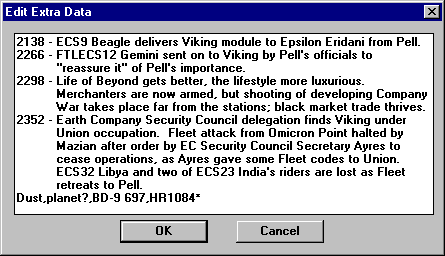
SELECTING STARS, RUBBERBAND BOXES, & SELECTIVE DISPLAY: - Left click
selects the star clicked on (and deselects all others). Ctrl-Left click adds
or subtracts the clicked star to a selection set. You can quickly add a group
of stars to the selection set by holding down a Ctrl (or Shift) key and the
left click and moving the mouse to display all stars inside a
"rubberband" box, or by pointing at one star of a cluster.
"CLUSTER" is enabled under REPORT. When clicking on multiple stars
and adding another, ChView re-calculates the center of the selected stars.
You can display or hide only selected stars by using "SHOW ONLY
SELECTED" or "HIDE SELECTED" under VIEW; return to the full
display by using "SHOW ALL".
ADDING & DELETING: - EDIT "Add Star" allows you to create a
new celestial object, as well as delete ("Del Star") an existing
object that has been "selected. There are three options for adding a new
object:
- Adding celestial object between two objects:
- Select two stars.
- Use EDIT-Add Star to create object between two stars.
- Its position is at the point equidistant between the stars currently
selected.
- Add more data and revise the equatorial system coordinates, if desired.
- Adding star by entering Equatorial System Coordinates (x,y,z).
- Adding object by entering known Right Ascension (RA) and Declination (Dec)
and distance from Sol/Earth (Dist):
- Convert RA in hours (0-23), minutes (0-59), and seconds (0-59) to hour and
decimals only (0-23.xxx); multiply by 15 to convert to degrees and decimals;
and enter into "RA" area.
- Convert Dec in sign (-/+), degrees (0-90), minutes(0-59), and seconds
(0-59) to degrees and decimals only (-/+ 0-90.xxx) and enter into
"Dec" area.
- Enter distance (Dist) in light-years from Sol/Earth (e.g., <0.2).
- ChView will convert your positional and distance data into x,y,z
coordinates using the formulas described in "Glossary and Formulas".
ROUTES: - Using EDIT "ROUTES" or the ROUTES icon, you can draw
routes for interstellar travel (e.g., for exploration, trade, or war).
Select the first star with the left click button of your mouse, then add a
subsequent destination with the left click while holding the Ctrl (or Shift)
key down. Use ROUTES to draw the route on the screen: choose a route type
(e.g., "Route 4"), whose line type (e.g., dashed line) and color can
be changed like LINKS; ROUTES-"Display"; or use the ROUTES icon
to switch ROUTES DISPLAY on and off.

CIVILIZATION: - Under EDIT, you can name a civilization, choose an origin
star for interstellar colonization of neighboring stars, and set the rate and
end period of colonization. Use "CIVILISATION" under REPORT to list
the names of colonized stars and their order of settlement.

REPORTS: - The REPORT menu enables you to display and print the closest
stars to a selected center star by "DISTANCE". [The reports used to
offer an option for printing links between all stars in view, but this resulted
in several thousand lines of information.] As mentioned previously, stars can
also be clustered, and the progress of colonization by an interstellar
"civilization" can also be displayed. After two stars are selected,
"ROUTEFINDER" can be used to find a route of connecting stars and
plot them (without displaying other stars). When you leave this command
("CLOSE"), only the stars involved in the route will be displayed;
use VIEW-"SHOW ALL" to return to the original display. Using
"FIND" or "FIND & REPLACE", you can search for certain
terms (e.g., planets or brown dwarfs) in the Notes data section for each star
system, and replace the term if desired.
PRINTING: - "PRINT" now works on the June 11, 1996 and later
versions of ChView. Black and white print-outs can can be made very sharp
by adjusting the visual display colors, under VIEW-PREFERENCES:
"Background" color to white; STARS "Name Font" text color
to black with a pitch size of 10 or less; and enable "Star Outline".
HELP: - [To be developed.]
OTHER FEATURES & SETTINGS: - Depending on the version of ChView that you
are using, there may be other features being tested. Some other settings are
currently available under VIEW-PREFERENCES (e.g., "LINK" or
"NAME FONT"), but some may be dormant until other features are
further developed. All ChView files (including CHVIEW.DOC) are being updated
periodically.
NOTE: Events described and certain terms used in C.J. Cherryh's
fictional works are under copyright and trademark protection.
<<Prev]
[Sol]
[Next>>
[Extrasolar Planets]
[Maps]
[Sol-Type Stars with Planets]
[Intro]
[Contents]
[Instructions]
[Features]
[Data]
[Stars]
[Glossary]
[References]
[Downloads]